Setting up for MacOS
Raff VPN Setup Guide for MacOS
⚠️ For MacOS, we will use the V2Box program because it is considered the most stable on the market for working with VPN services such as Raff VPN and others.
1) Download the V2Box app from the App Store.
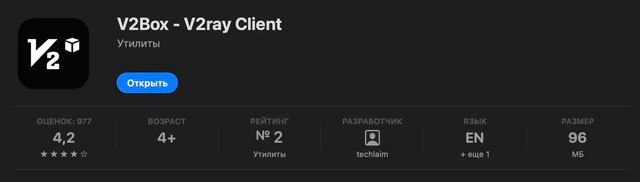
Copy the received link from the Raff VPN telegram bot.

Open V2Box, giving it permission to create a VPN connection

In the V2Box application, open the Configs tab

Click on the + icon in the upper right corner and select the option "Import v2ray uri from clipboard"

The tunnel will appear in the list. To enable it, go back to the Home tab (1) and click the Tap to Connect button (2). To disable the VPN, click the same button again (3).
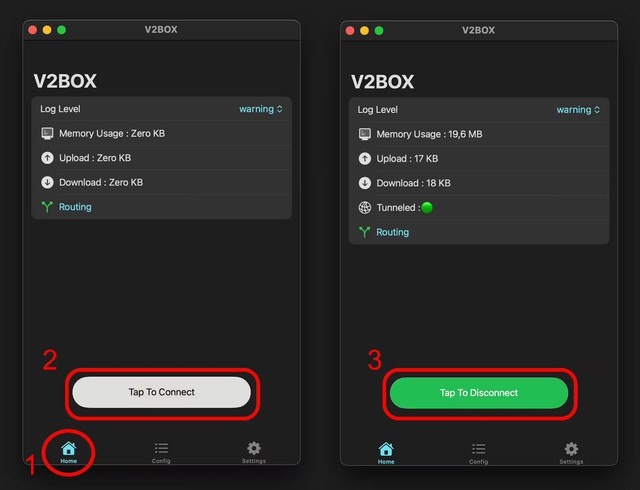
That's it. Your VPN is working.
Time to log into your account
Last updated